
This posting will be about my personal experiences installing a new SCOM R2 environment using SQL Server 2008 R2. It will certainly not describe everything, but just the things you need to know.
My overall impressions are very positive. Knowledge Article KB2425714 describes all you need to know (and to do) and is spot on. No surprises what so ever. It was really a walk in the park, especially compared to upgrading an existing SCOM R2 environment using SQL Server 2005 to SQL Server 2008 SP1.
Lets start.
In order to get a new SCOM R2 environment running on SQL Server 2008 R2 these steps need to be taken:
- Installation of SQL Server 2008 R2 The installation wizard does not differ that much from the one uses in SQL Server 2008 editions. Pretty straightforward. Choose the required components for SCOM (Database Engine Services, Reporting Services, Management Tools - Complete) and some additional ones I always prefer (Business Intelligence Development Studio, SQL Server Books Online). One thing to remind though is to choose the correct Collation settings:
And of course, when SQL is installed, test SQL Server Reporting Services by starting IE with elevated permissions and browse to http://localhost/reports. It might take a while but when all is OK this will be shown: - SCOM R2 Database creation – OpsMgr DB Now with SQL in place the real fun starts. The required OpsMgr DB for SCOM R2 needs to be created. Normally this is done through the installation wizard. However, with SQL Server 2008 R2 this will not work since the wizard does not recognize this kind of SQL Server. Therefore a tool must be used which is present on the installation media (folder ~\SupportTools\AMD64) of SCOM R2, DBCreateWizard.exe.
This tool needs to be run from the server running SQL Server 2008 R2. Again, this is easy. Since it is GUI based. Just follow the wizard in conjunction with the early mentioned KB article and you will be just fine. When all required information has been entered you will have a screen looking (a bit) like this one:
Of course, the name of the Management Group has to be entered as well in conjunction with the SCOM Admins:
After that the DB will be created:
Very easy, nothing to worry about. - SCOM R2 Database creation – OpsMgr Data Warehouse After the successful creation of the OpsMgr DB it is time to push forward and to create the OpsMgr Data Warehouse. Again, an easy process. The tool DBCreateWizard.exe is used again here. Now the other DB is selected from the pull down menu:
and soon this screen is shown: - SCOM R2 RMS installation Now we have the two the OpsMgr DBs in place. So its time to install the RMS. Start the well known wizard and select the required options BUT deselect the OpsMgr DB:
The rest is like any other SCOM R2 installation so I won’t repeat that. - SCOM R2 Reporting installation With the SCOM R2 RMS in place, having made a valid backup of the Encryption Key and tested the correct working of the SCOM R2 Console it is time to install SCOM R2 Reporting.
But before that, check the correct working of SQL Server Reporting Services by starting IE with elevated permissions and browse to http://localhost/reports. It might take a while but when all is OK this will be shown:
Now we know SSRS is OK so this will not frustrate the installation of SCOM R2 Reporting. Start the well known wizard and select the required options BUT deselect the OpsMgr Data Warehouse: The rest is like any other SCOM R2 Reporting installation so I won’t repeat that. - Installation of CU#3 Install CU#3 for SCOM R2 (do not forget the SQL scripts and to run ALL of them!) and load the MPs that are shipped with CU#3.
- Update the core MPs Update the core MPs of SCOM R2 and you have a nice SCOM R2 infrastructure based on SQL Server 2008 R2.





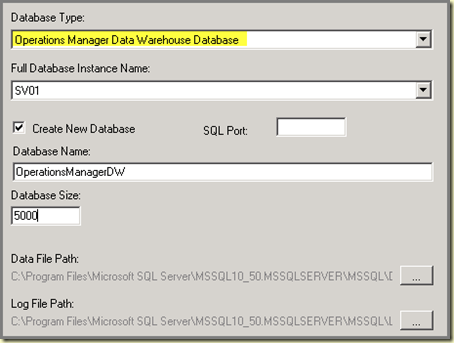

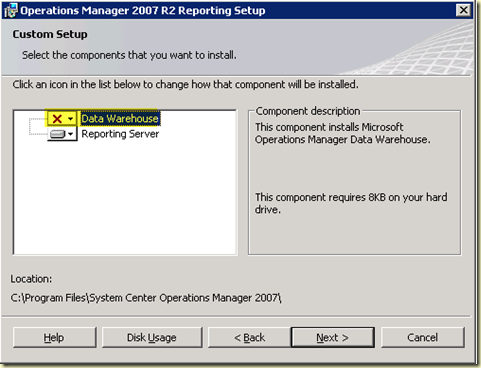

No comments:
Post a Comment